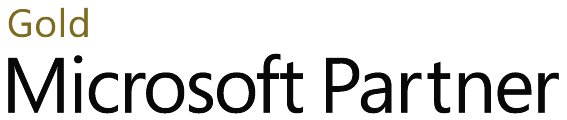April 15 2020
Steps by Step process
Step 1:
Login into Office 365 admin account.
Step 2:
Navigate to Microsoft Teams admin center  Messaging Policies
Messaging Policies Click Add
Click Add  Create the policies and save, as shown below.
Create the policies and save, as shown below.
 Messaging Policies
Messaging Policies Click Add
Click Add  Create the policies and save, as shown below.
Create the policies and save, as shown below.
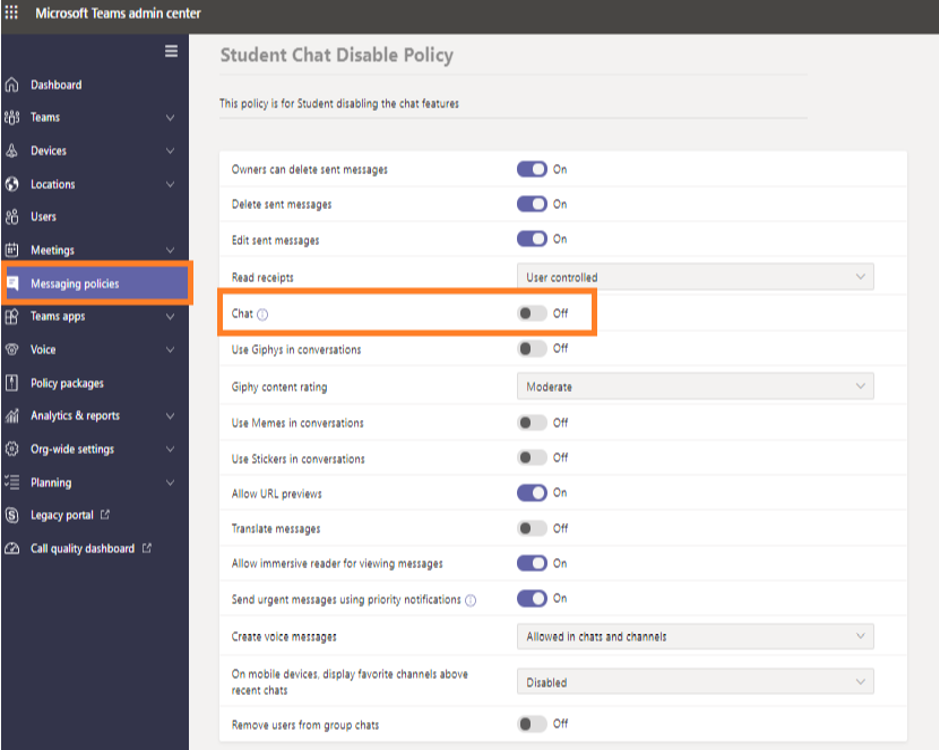
Screenshot of Student Chat disable policy
Step 3:
Once a new policies are created, go to users  select the username
select the username  Accounts
Accounts  Policies
Policies  Edit
Edit  Messaging policies
Messaging policies  select the newly created policies and click Apply.
select the newly created policies and click Apply.
 select the username
select the username  Accounts
Accounts  Policies
Policies  Edit
Edit  Messaging policies
Messaging policies  select the newly created policies and click Apply.
select the newly created policies and click Apply.
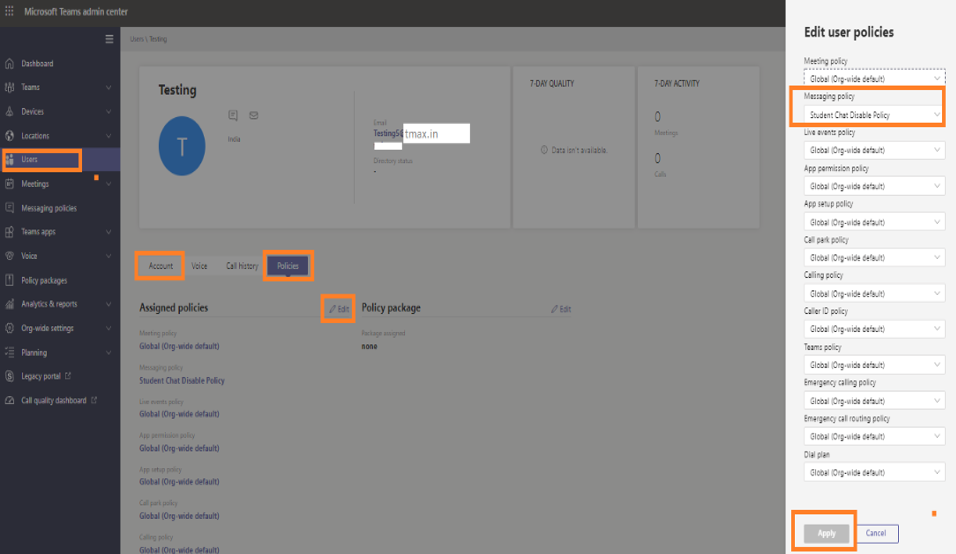
Screeshot of the policy to choose
Step 4:
When you’re finished adding new policies for student accounts, the CHAT option should disappear as shown below & you can re-enable the chat feature by reverting the default policies if required.
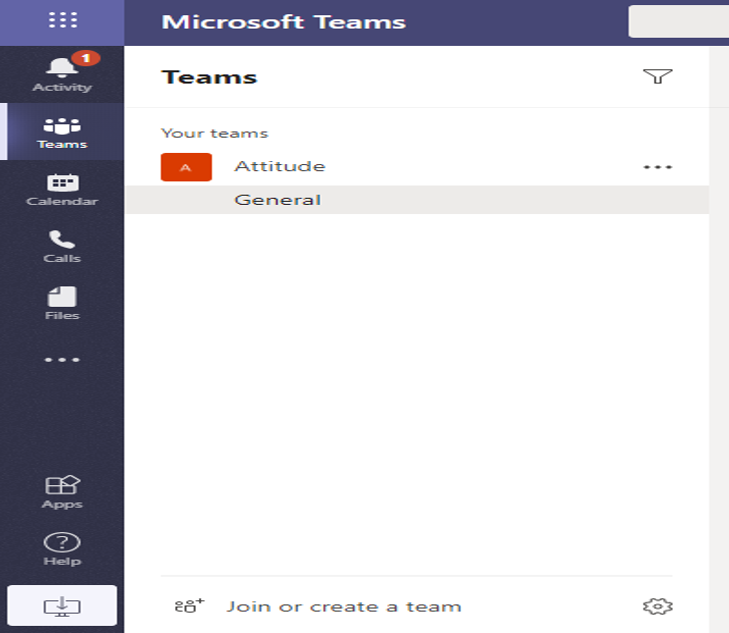
Screenshot of the end result without chat facility