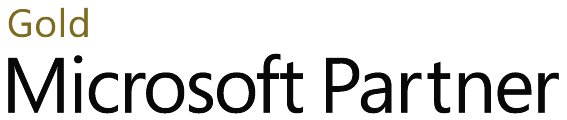Step by step process for O365 group restriction:
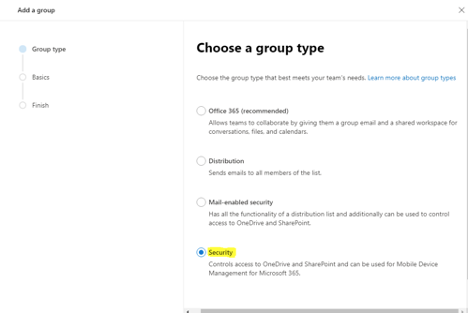
Screenshot of choosing a group type.
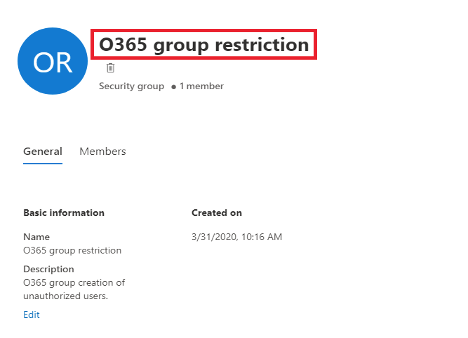
Screenshot of o365 group restriction
 run as administrator in your local pc and install the commands as given below
run as administrator in your local pc and install the commands as given below
| Module | Type | Version Name | ExportedCommands |
|---|---|---|---|
| Binary | 2.0.0.7 | azureadpreview | Add-AzureADAdmini |
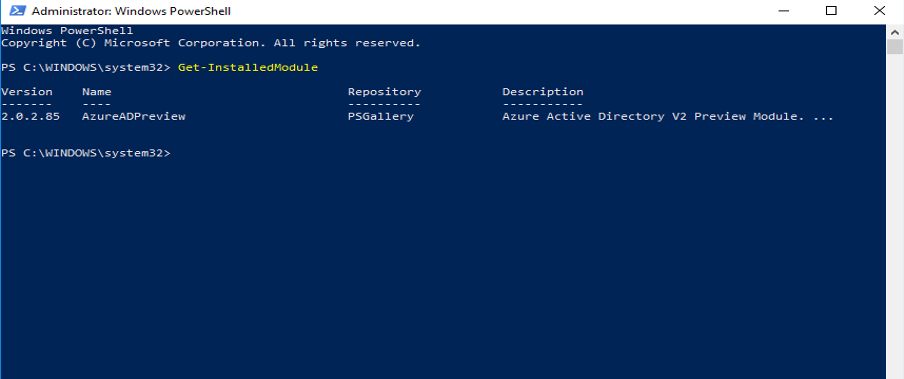
screenshot of the PowerShell command prompt
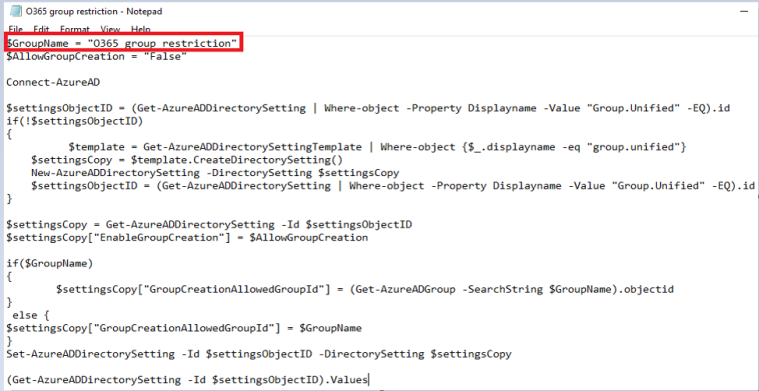
screenshot of the Group name – script
$GroupName = “O365 group restriction”
$AllowGroupCreation = “False”
Connect-AzureAD
$settingsObjectID = (Get-AzureADDirectorySetting | Where-object -Property Displayname -Value “Group.Unified” -EQ).id
f(!$settingsObjectID)
{
$template = Get-AzureADDirectorySettingTemplate | Where-object {$_.displayname -eq “group.unified”}
$settingsCopy = $template.CreateDirectorySetting()
New-AzureADDirectorySetting -DirectorySetting $settingsCopy
$settingsObjectID = (Get-AzureADDirectorySetting | Where-object -Property Displayname -Value “Group.Unified” -EQ).id
}
$settingsCopy = Get-AzureADDirectorySetting -Id $settingsObjectID
$settingsCopy[“EnableGroupCreation”] = $AllowGroupCreation
if($GroupName)
{
$settingsCopy[“GroupCreationAllowedGroupId”] = (Get-AzureADGroup -SearchString $GroupName).objectid
}
else {
$settingsCopy[“GroupCreationAllowedGroupId”] = $GroupName
}
Set-AzureADDirectorySetting -Id $settingsObjectID -DirectorySetting $settingsCopy
(Get-AzureADDirectorySetting -Id $settingsObjectID).Values
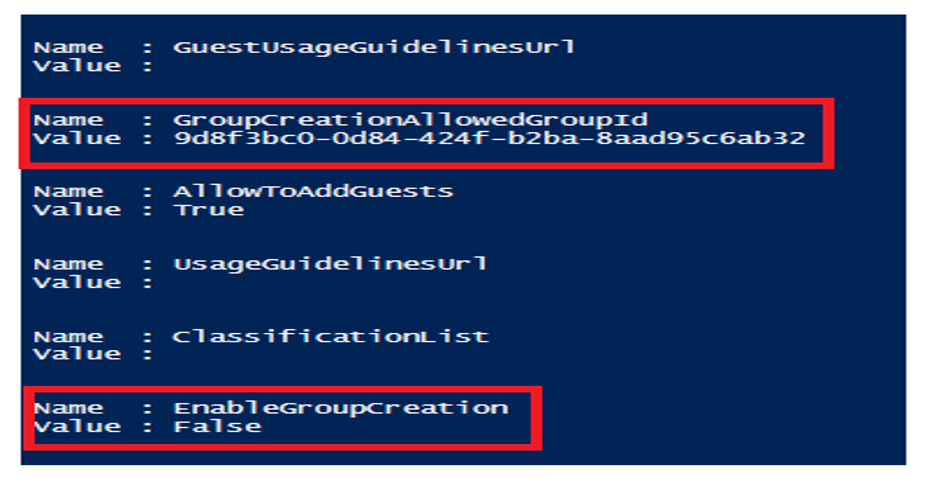
screenshot of the group creation